source code
docker compose file for setting up a nextcloud instance with postgres on arm32v7 qnap.
- uses postgres as it is available for the arm32v7 architecture
- creates a self signed certificate
steps
- login to the webinterface of your NAS and open the container station application to create a new application:
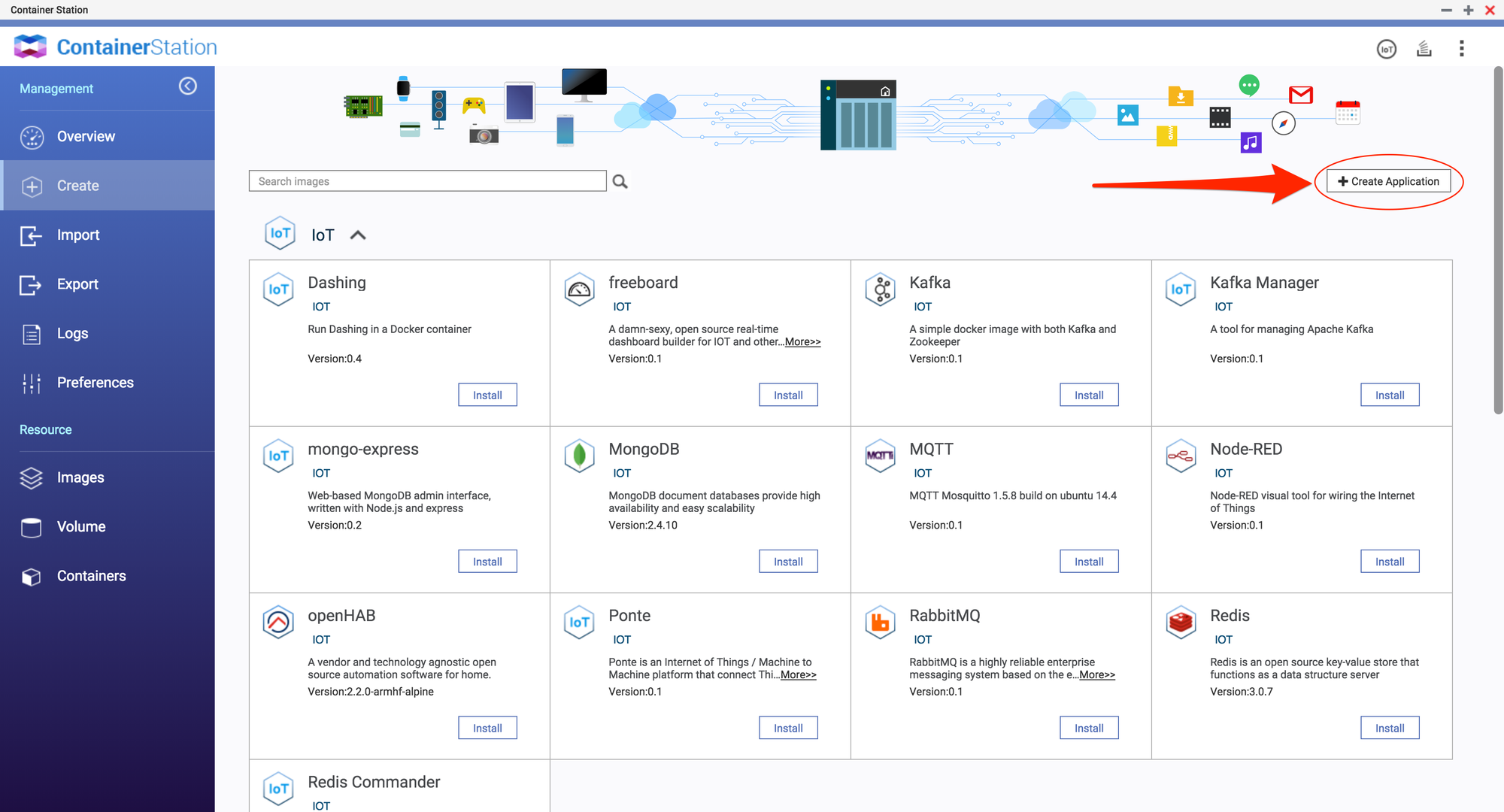
-
copy and past the content of the docker-compose.yml.
-
make sure to set the postgres password in the docker-compose.yml:
POSTGRES_PASSWORD=SUPERSECRETPASSWORD. if necessary change the port to which the nextcloud container gets exposed to. in this example it is 445 as the default port 443 it occupied by the NAS webinterface. -
create the application.
-
to access the nextcloud instance via SSL we need to create a self signed certificate. access the shell of the nextcloud container.
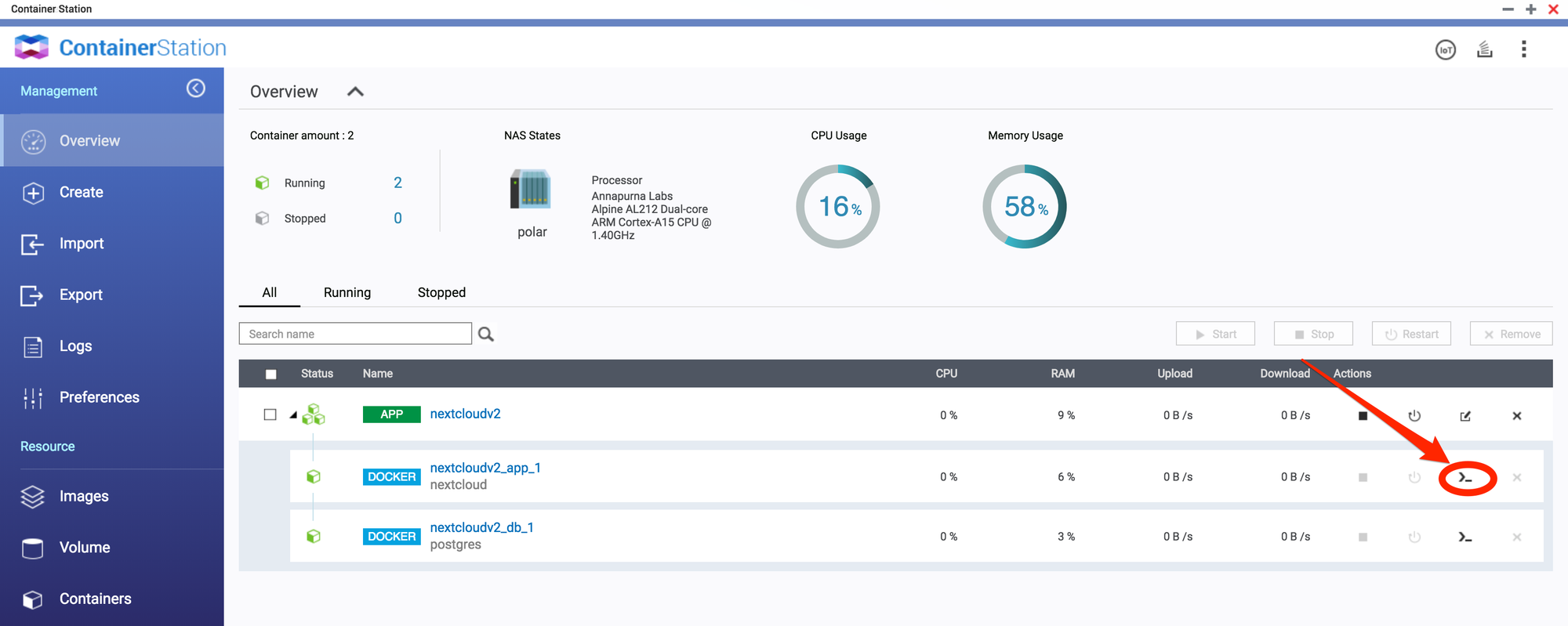
activate ssl in apache
a2enmod ssl
a2ensite default-ssl
create a directory for the certificates and the certificates itself. openssl will ask for some information - make them up or leave them empty.
mkdir /etc/apache2/ssl
openssl req -x509 -nodes -days 365 -newkey rsa:2048 -keyout /etc/apache2/ssl/nextcloud.key -out /etc/apache2/ssl/nextcloud.crt
cd ..
create the apache config file
echo "<VirtualHost *:443>
ServerAdmin webmaster@localhost
DocumentRoot /var/www/nextcloud
ErrorLog ${APACHE_LOG_DIR}/error.log
CustomLog ${APACHE_LOG_DIR}/access.log combined
SSLEngine on
SSLCertificateFile /etc/apache2/ssl/nextcloud.crt
SSLCertificateKeyFile /etc/apache2/ssl/nextcloud.key
</VirtualHost>" > nextcloud-ssl.conf
enable the config and restart apache
a2ensite nextcloud-ssl.conf
systemctl restart apache2.service
- now you can access your nextcloud instance via
https://NAS-IP:445 - configure your nextcloud instance. when configuring the database use the settings from the docker-compose.yml and as hostname
db.
if you want to use your nextcloud instance from outside your local network i would suggest following this guide: Docker-Compose with Let's Encrypt and NGINX